CSSO / Chabot College Optician Apprenticeship Program
About the Program
Self Paced Apprenticeship Program to earn Certification(s) to become:
- Spectacle Lens Dispenser
- Contact Lens Dispenser
Method of Instruction:
- 144-Hours Online Training Modules
- 1,000 hours On-the-Job Training
- Earn 9-units of College Credit from Chabot College
Email cssoapprenticeship@gmail.com to learn more!
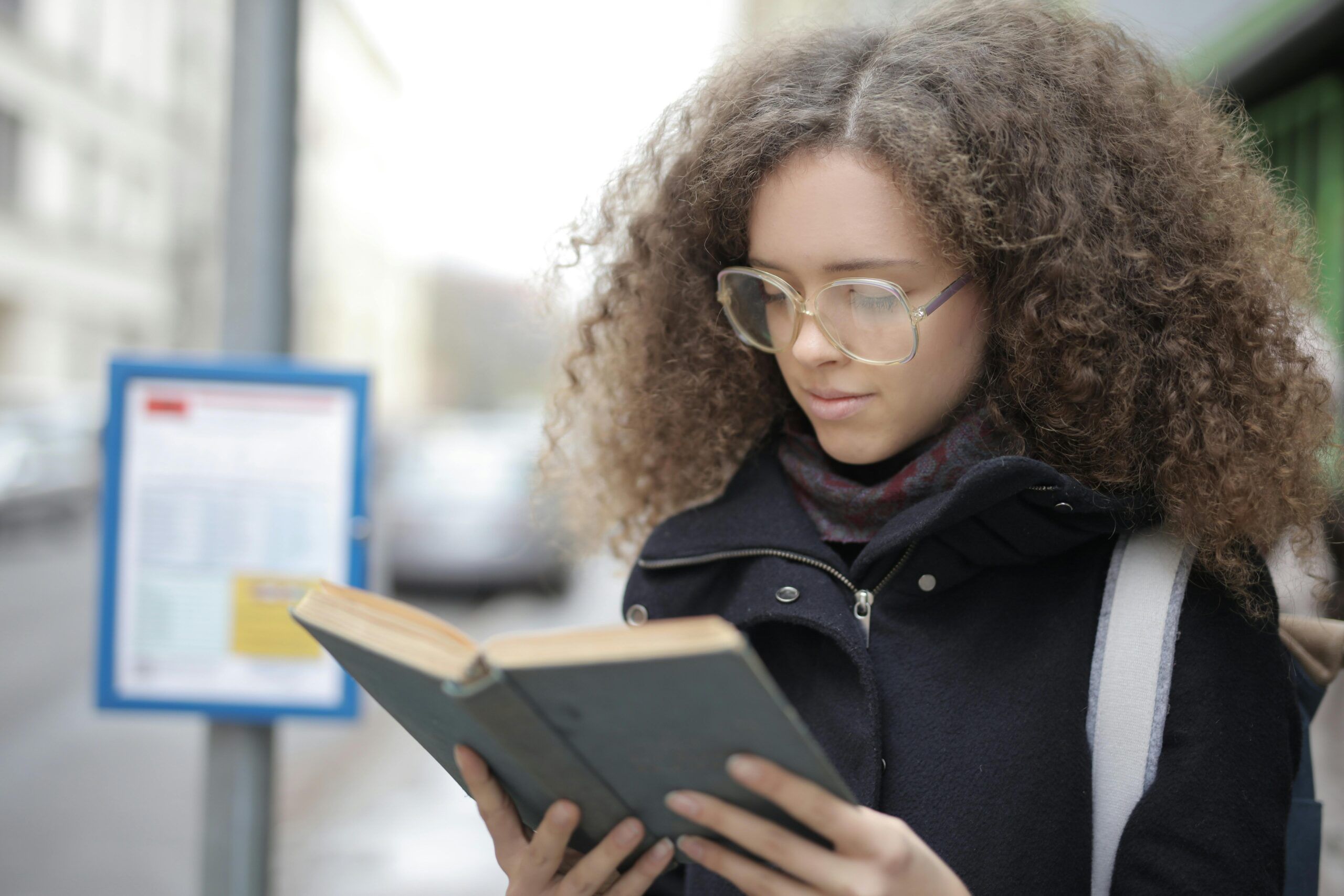
Intake Form
Privacy & Confidential Information Protected
Please fill out and submit prior to enrolling into Chabot College
STEP-BY-STEP GUIDE
to enroll at Chabot College
APPRENTICESHIP PROGRAMS
As an apprentice in our program, you will earn college credit for the classes you take. In order for this to happen, you must enroll with Chabot College, our affiliated educational agency.
This is a two-part process involving the state’s CCCApply system and Chabot College system. The following step-by-step guide will walk you through the quick process. You must pay attention to details and write down two separate identification (ID) numbers that will be given to you. We need to record those ID numbers for future classes.
BEFORE YOU BEGIN, you will need:
– stable internet access
– an email address you can access
– paper and pen to write down your ID numbers and login information
PART 1 – Open CCC
You must create an account with OpenCCC before applying to Chabot College. You will receive
a CCC-ID number when you complete this part. WRITE DOWN & KEEP TRACK OF THIS NUMBER.
1. Click on this link (or copy and paste it) to get started:
https://www.opencccapply.net/gateway/apply?cccMisCode=482
2. Click on “Create an Account”.
3. Click on “Begin Creating My Account”.
4. Complete the form with your personal information, including your Social Security Number or ITIN. If you do not have an ITIN or SSN check the box at the bottom of the page labeled “Check this box if you do not have a Social Security Number or Taxpayer Identification.
5. On page 2, include contact information with a valid email, phone number and California address.
6. Create a user name, password and security PIN. WRITE THIS DOWN somewhere.
7. Click “Create My Account”.
8. If the account is created, you will get a CCC-ID number – WRITE THIS DOWN. It should
include 3 letters and 4 numbers.
9. Click “Continue”.
PART 2 – Chabot College
1. Your next screen should say “College Application” with the Chabot College logo in the upper
right and directly above “Welcome”.
a. For “Term Applying For”: Select the term (time of year) when you will begin classes.
b. For “Educational Goal”: Select “Earn a career technical certificate without transfer”.
c. For “Intended Major or Program of Study”: Select “Other Not Listed” unless told differently by your program.
d. Click “Continue”.
2. If your mailing address is different than what you put in your OpenCCC account, include it
here. If it is the same, check the box that says that. (Note: your mailing address should NOT
be outside the U.S.).
3. Continue through the forms answering for yourself. College programs will likely not apply to
you. If there is an error, the system will tell you.
4. Click your “Consent to Release Information” answer and declarations of your answers being
true. Then click “Submit my Application”.
5. You will receive an Application Confirmation number – WRITE THIS DOWN. It will be useful if
there are any issues in the future.
Within 2 business days, you should receive an email to the email address you provided that includes your unique Chabot College ID number (also known as a W#). Remember to check your email junk folder if you do not receive it. If you do not receive this email within 2 days, please check with your apprenticeship program staff.
Once you receive that email with your W#, either forward it to your program staff with your CCC-ID number or give it to them in the form they have requested. They need both of these to prepare for your class registration.
GUÍA PASO A PASO
para inscribirse en Chabot College
PROGRAMAS DE FORMACIÓN
Como estudiante en nuestro programa, obtendrá créditos universitarios por las clases que tome. Para que esto suceda, debe inscribirse en Chabot College, nuestra agencia educativa afiliada.
Se trata de un proceso de dos partes que involucra el sistema CCC Apply y el sistema de Chabot College.
La siguiente guía lo orientará en el proceso. Ponga atención a los detalles y anotar los dos números de
identificación (ID) diferentes que se le proporcionarán. Necesitamos registrar esos números de identificación
para clases futuras.
ANTES DE COMENZAR, necesitará lo siguiente:
– Acceso estable al internet
– Un correo electrónico a la que pueda acceder
– Papel y bolígrafo para anotar los números de identificación y la información de acceso
PARTE 1: OpenCCC
Debe crear una cuenta en OpenCCC antes de presentar su solicitud a Chabot College. Recibirá un número
de identificación CCC-ID cuando complete esta parte. ANOTE Y GUARDE ESE NÚMERO.
1. Haga clic en este enlace para comenzar (o copiarlo y pegarlo):
https://www.opencccapply.net/gateway/apply?cccMisCode=482
2. Haga clic en el botón en la esquina superior derecha para cambiar la aplicación a español.
3. Haga clic en “Create an Account” (Crear Una Cuenta).
4. Haga clic en “Begin Creating My Account” (Comenzar A Crear Mi Cuenta).
5. Complete el formulario con sus datos personales, incluyendo su número de Seguro Social o su número de identificación de contribuyente individual (ITIN). Si no tiene número de Seguro Social o identificación de contribuyente individual (ITIN) o si no desea proporcionarlo en este momento, seleccione la casilla “Check this box if you do not have a Social Security Number or Taxpayer Identification Number, or decline to provide one at this time.”
6. En la página 2, complete la información de contacto e incluya su correo electrónico, un número de teléfono y una domicilio en California.
7. Cree un nombre de usuario, una contraseña y un PIN de seguridad. ANOTE ESTOS DATOS.
8. Haga clic en “Create My Account” (Crear mi cuenta).
9. Si se crea la cuenta, obtendrá un número de identificación CCC-ID. ANOTE ESE NÚMERO. Debería incluir tres letras y cuatro números.
10. Haga clic en “Continue” (Continuar).
PARTE 2: Chabot College
1. Su siguiente pantalla debe decir “College Application” (Solicitud universitaria) con el logotipo de
Chabot College en la parte superior derecha y directamente encima de “Welcome” (Bienvenido).
a. En “Term Applying For” (Período que se solicita): seleccione el período (el momento del año)
en el que comenzará las clases.
b. En “Educational Goal” (Objetivo educativo): seleccione “Earn a career technical certificate
without transfer” (Obtener un certificado de carrera técnica sin transferencia).
c. En “Intended Major or Program of Study” (Especialidad o programa de estudio previsto):
seleccione “Other Not Listed” (Otro no enumerado) a menos que su programa le indique lo
contrario.
d. Haga clic en “Continue” (Continuar).
2. Si su domicilio es diferente a la que ingresó en su cuenta de OpenCCC, inclúyala aquí. Si es la misma,
marque la casilla correspondiente. (Nota: su domicilio NO debe estar fuera de los Estados Unidos).
3. Continúe completando los formularios con su información. Es posible que los programas universitarios
no se apliquen a su caso. Si hay un error, el sistema se lo informará.
4. Haga clic en su respuesta a “Consent to Release Information” (Consentimiento para divulgar información) y en las declaraciones de que sus respuestas son verdaderas. Luego, haga clic en “Submit my Application” (Enviar solicitud).
5. Recibirá un número de confirmación de la solicitud. ANOTE ESE NÚMERO. Le será útil si hay algún
problema en el futuro.
En un plazo de dos días, recibirá un correo electrónico a la dirección que proporcionó con su número de
identificación único de Chabot College (también conocido como número W). Recuerde revisar su correo
electronico si no lo recibe. Si no recibe este correo electrónico en un plazo de dos días, consulte con el personal de su programa de formación.
Una vez que reciba ese correo electrónico con su número W, reenvíelo al personal de su programa junto
con el número CCC-ID o inclúyalo en el formulario que le solicitaron. Se necesitan los dos números para
preparar su inscripción a las clases.